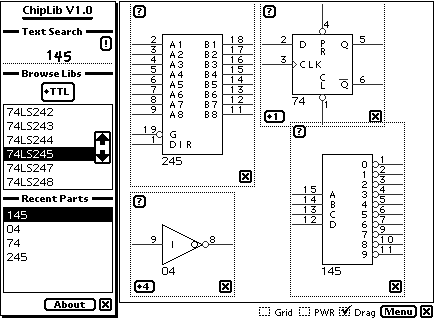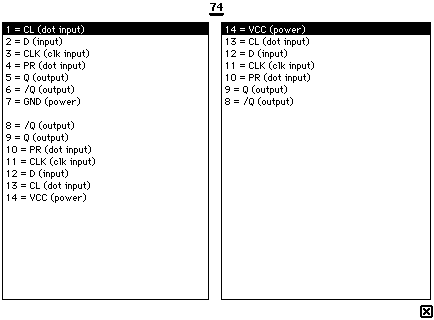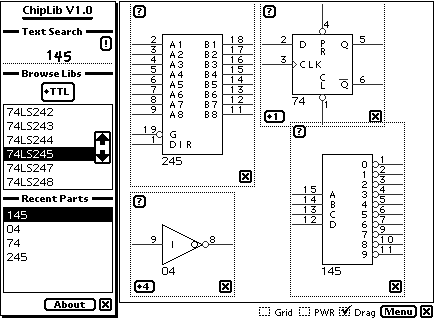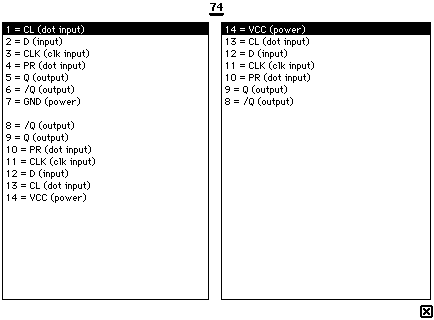ChipLib
Quick Description
This application allows you to pull up pin descriptions for a LOT of different electronics components
as fast as you can write its' name. You can also browse the libraries manually. The databases are
generated from ORCAD's databases, so you'll have TONS of information at your fingertips.
Since this IS the first release, double-check the information on parts you have not looked up before, and make
sure the data is correct. It SHOULD be :-) But you never know, and it would suck if you let the smoke out of
your chips because there was an error in the database somewhere. So far, I have not seen any problems, but
be warned: I take no responsibility for anything you do with this information, whether the information is
correct or incorrect.
Features
- Search by name (just write it under "Text Search")
- Browse the libraries using the lists.
- Recently viewed items are stored in a list for quick retrieval.
- Databases were generated from ORCAD
- It's free.
Bugs/Problems
- Some parts' images appear incorrect (such as 7432), however, the pin numbers and names themselves are all OK.
- Can't drag objects off screen at all. I'd like to be able to do that, but don't know how.
- Nothing is saved in the workspace. However, the list of recently viewed parts is saved until you reset your newt.
Instructions
Write the name of a chip in the search window (such as 74LS04), then tap the '!' to add it to the workspace.
Make sure the "Drag" checkbox at bottom-right of the workspace is ON. If it's off, it cleans up the screen,
but it takes away several options from the parts on display. Assuming it's on, you should see a Close box to
get rid of the part, a ? to view a pinout for this part, and (depending on the part), a diamond popup menu to
select which of the parts to view (eg. a 7404 contains 6 inverters inside, you can view any of the 6 through this
popup menu). There is also a Grid checkbox at bottom-right which adds a grid of pixels over the parts.
To drag a part, simply tap anywhere on the part (but not on a button), and drag it. When dragging a part, it will
always snap to the grid when you let go, even if the grid is not visible. The PWR checkbox is used to add the POWER
pins to the display. Unfortunately, they tend to be placed in poor locations. Tapping the MENU button toggles the
visibility of the menu down the left edge. That's about it. I hope you find it useful.
If you find that it is missing a part you believe ORCAD has, let me know, and I can compile another library for it.
I have not included ALL the libraries available out there, but it does have many popular ones.
Screen Shots
- The main ChipLib workspace.
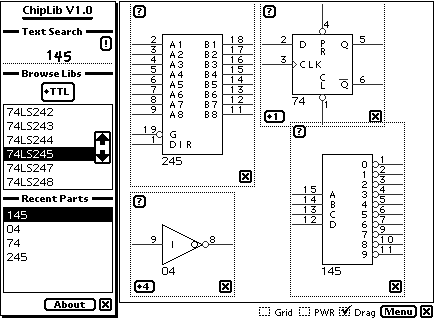
- Tap on a '?' to get this view, which lists all the pins.
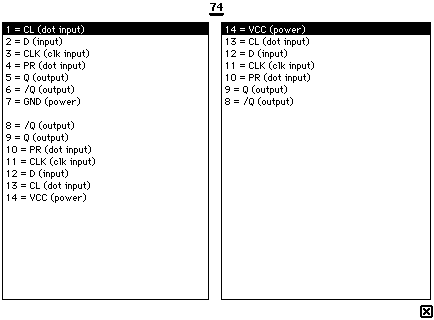
Changes
- V1.0 -> First Release
- Things I would LIKE to do to improve this app in the future...
- Make parts be draggable outside the normal view. Any idea how I can do that?
- Add a ZOOM and ROTATE button to the workspace
- Place wires.
Go To Downloads
Home Page